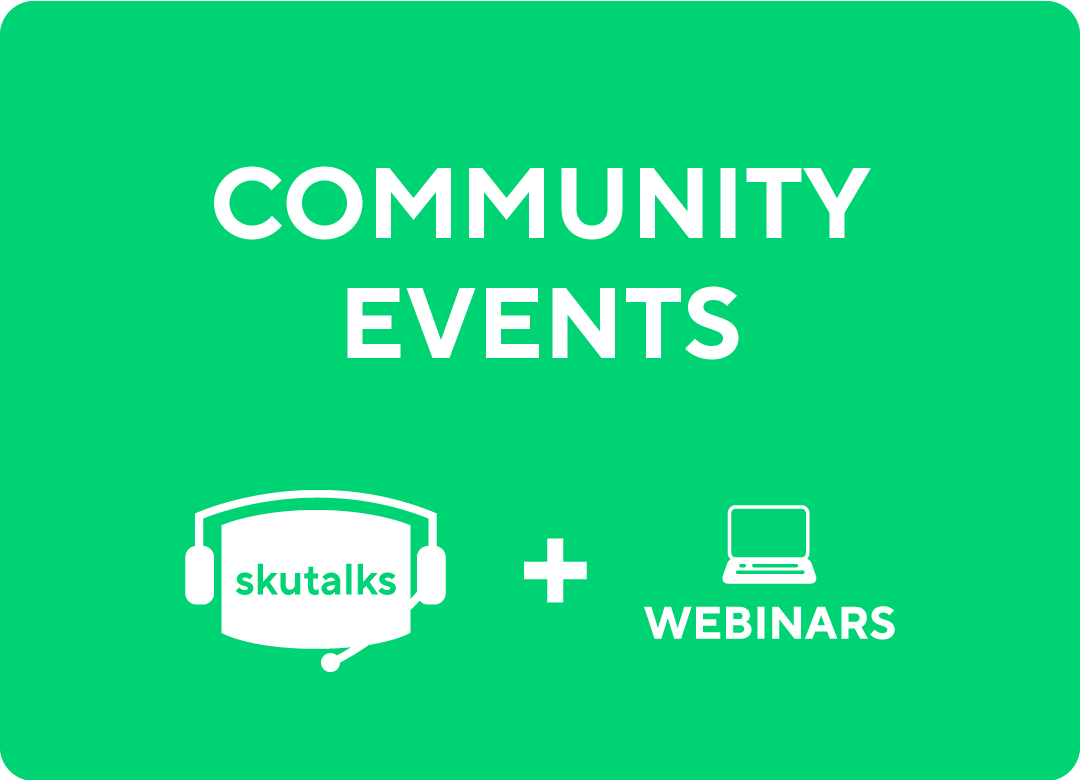As a Supplier on commonsku, not only do you have the opportunity to Establish New Relationships with Distributors not yet aware of your expertise, but you also have the ability to strengthen partnerships with current and existing accounts you already work with! With the help of this article, you will have full knowledge on how best to organize your targeted accounts, group them in your reports as well as focus on their specific Insights needs.
Finding your Distributors
With FULL access to the entire user base that is on commonsku (Suppliers & Distributors alike) you can organize and assign accounts you wish to hone in on in your communications and follow ups within the system. To begin this process of divvying up the user list amongst your team, you can start by locating your Distributors through the Distributors (Tab)

Distributors (Tab)
The Distributors tab on your left hand navigation is a simple and easy way to find ALL Distributors active* on commonsku.
*Each account within this list is a paid member of the community. If you work with other Distributors you don't see within the list, let them know they're missing out on an awesome community of Suppliers & Distributors and have them reach out to info@commonsku.com or book in a demo on our website so they can learn more about how to join!
Below, we've listed the ways in which you can group together Distributor profiles making it easier for you and your team to work with directly in the system.
1. CLIENT REP
After you click "Search" within the Distributors (Tab) you'll notice a drop-down option to assign Client Reps to each account. The drop-down menu of users to assign are those members of your team who have been invited to use commonsku and have completed their profile activation.
Once you have assigned those Distributors to their respective reps you can filter the Distributor search by then selecting the Rep in the Search tool.
Note: The Distributor is not aware of the Rep that has been assigned to them. This is only for your own internal benefit so you can group together those accounts when searching the DISTRIBUTORS (TAB) as well focusing on "MY DISTRBUTORS" within the Insights feed.
2. STATUS
Statuses are customizable labels that your Admins have the ability to create. When the account is first activated, there are two default Statuses preset within your account to use:
1. Active
2. Prospect
If you would like these Statuses updated, changed or added to, your Admins can control this by going to:
Admin > Settings > Distributor Statuses
Once they have been updated within the Admin Settings of your account, those Statuses will be available for your entire team to assign to Distributor profiles. You can learn more about creating Statuses as an Admin by Getting Started as a Supplier on commonsku
3. TAGS
Similar to Client Statuses, tags are customizable however at the user level. Meaning your Admins are not required to preset these labels for you to select or assign but instead, you have that ability to create yourself.
Note: Your created tags become an option for all others on your team to select from. Because of its fluidity across the entire team it's a best practice to confer and decide what tags are best used for as a team, and what is the end result you're hoping to achieve by assigning them. For example, do you want to identify users you've met at a tradeshow? Do you want visibility on which accounts you've sent previous mailers to? etc.
Exporting the Distributor List
From the Distributors tab you also have the ability to export the list as a CSV file. Beneficial for you as a Supplier to continue your marketing efforts outside of commonsku, or even better tag those accounts to whom you are already engaged with.
Note: The export does not include Distributor contact email addresses. Instead the CSV will provide Distributor names and locations. Want to know how you can continue your marketing efforts outside of commonsku? Learn more through our article How to be Proactive

The Directory
Think of the Directory as your phone book, contact list and map all tied neatly together within a single tab. Within the Directory you will not only have access to all Distributor Profiles and Reps, but also a useful Map View that will easily allow you to plan out meetings if you are on the road between offices!

LIST VIEW
On your left hand navigation click the "Directory" tab.
By default this will take you to the List View of active Distributors on commonsku
From the search options you have the ability to specify whether you are searching for:
- Distributors and Suppliers
- Distributors
- Suppliers
This will refine your search to those active accounts on commonsku.
Through the populated list you can then gain more insight in to a Distributor account by clicking the company name.
MAP VIEW
Much like the List View the Map View will give you an overview of Distributor accounts active on commonsku as well as their Reps, but with the added bonus of a map to pin point locations:
Through the Map view you have one additional search capability which is to search locations and places to find Distributors in that area
IMPORTANT NOTE: Distributors are identified on the Map View as a BLUE icon. Suppliers are identified as a YELLOW icon.
Clicking on any Distributor/ Rep will give the same option as the List view in that you can dive in to that specific profile to see what information they have uploaded in to commonsku
Now you know where to find all Distributors, learn more about the information that's been uploaded and how you can use this to your advantage by Understanding the Distributor Profile