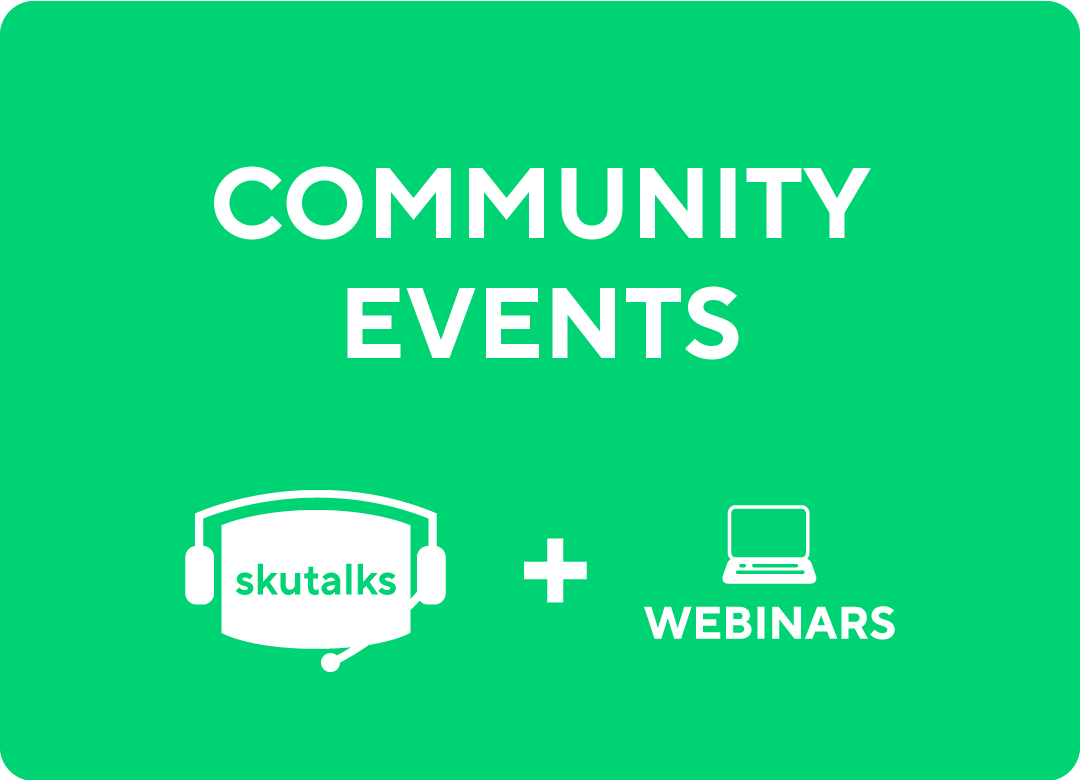So, you've activated your account and you're ready to jump into using commonsku! Welcome to the community: a place where you can build new relationships as well as strengthen current partnerships.
In this article we will be running through the essential steps to help get you off to a running start as an Admin, as well as how you can begin inviting the rest of your team to join the community!
Where to Start as an Admin
As an Admin you have FULL control over all settings and features available on commonsku. Access to the Admin tab is best limited to those on your team that will have the ability to invite colleagues, update settings as well as adjust user permissions. Below, we've listed out in order the simple steps to help get you going.
STEP 1: Invite your Team
You can invite as many colleagues as you wish to your account on commonsku. It's recommended those you invite will adopt commonsku as part of their everyday routine. Why? Every user added to your account will be shown as a viable contact for all Distributors on the system to reach out to.
To invite your team, head over to the Admin tab: Users > Invite Coworker
This will send that user an email notification with their activation link to create their profile.
-gif-3.gif?width=768&name=recording%20(30)-gif-3.gif)
STEP 2: Assign ROLES and PERMISSIONS
Assigning roles and permissions will help control what it is your team has access to. You need more people to be able to create Collections? No problem. Someone needs permission to export reports? You're all set.
To adjust user ROLES go to: Admin > Users > Edit: Admin/ User/ User 2
To adjust user PERMISSIONS go to: Admin > Permissions
.png?width=762&name=Permissions-Administration-commonsku%20(2).png)
STEP 3: List your Benefits
Benefits are a simple way to help Distributors identify why it is they should be working with you. Benefits range from certifications to credit terms; discounted samples to simplified pricing, and much more.
Including your benefits will not only help build out your company profile, but it is also an easy way to incentivize users to do more business with you. Any and all benefits that you select will be visible to every Distributor as they decide to work with you in the system.
To add your Benefits go to: Admin > Settings > Benefits
Select the checkbox to activate the text field and include a description to help users understand what it is you're able to offer.
-1.png?width=780&name=Suppliers%20(4)-1.png)
STEP 4: Choose your CHAMPION(s)
Assigning one or multiple users with the CHAMPION setting will ensure no opportunity goes amiss on the system. This setting will send email notifications to the selected users when Distributors use the Collaborate tool; a feature that allows sales reps to request help on a live projects and for you, the Supplier, to send your recommendations directly for them to use.
To assign your CHAMPION(s) go to: Admin > Users > Edit > Champion: Yes
To help understand the Collaborate tool and how the Champion setting will open you to more Distributor opportunities, check out The 3 Pillars to your Home (page)
STEP 5: Update your COMPANY and PERSONAL Profile page
Before you start to jump into managing your Distributors and interacting with new leads, you should first ensure your Company and individual Profile are up to date. After all, these pages within your account display the most accurate information and details in which Distributors can learn more about you and your company!
Let's get started with The Importance of a good profile
Cleaning your User List
This may come later down the road with your time on commonsku, but it's important to remember as an Admin that you have the ability to add users as well as remove them. It's essential to remember this latter detail so that Distributors on commonsku are not reaching out to users on your team that are no longer with the company. To remove users from your commonsku account:
Go to: Admin > Users > Edit > Active: No
Making users inactive will prevent those persons from being able to login to the account. Need to make them active again? No problem! You can always change that setting to "Yes" at any time.